Microsoft Windows 10 has announced, and the company has offered the free update for the existing PC users. The users have to update their Operating System before July 29, 2016. The users who haven’t upgraded to the Windows 10, can upgrade with the process mentioned below. The free upgrade is still available and without spending money you can download the upgrade.
Microsoft’s Windows 10 is free, and there are some easy tricks to get this upgrade. Microsoft doesn’t check for the users who use the tools, so go ahead and upgrade to the Windows 10 in a simple way. However, this is not preferable and advisable to download the upgrade. If you want to proceed the upgrade in the authorized and genuine, the procedure is also listed here.
Microsoft adds virtual touchpad to Windows 10
The users who did not upgrade their Operating System to Windows ten from Windows 7 or Windows 8.1 PCs when the free upgrade is live, can check out the detailed process given here. Follow these steps, and they are working completely fine. The user PC running a genuine and activated Windows 7 or 8.1 are eligible for this upgrade.
If you are working on your PC, Just save and close your work before the upgrade process. The complete process and steps are given below for the upgrade to Windows 10.
- Visit the Download Windows 10 Page
- Click on Download tool now.
- The application will be downloaded and Install the downloaded file.
- Just click on Accept Terms and Conditions when the screen prompted.
- Click on the upgrade PC for upgrade your machine.
- Sit back and relax until the Windows 10 download is complete.
- Once the download is completed, the download tool will automatically verify the download.
- This Progress will start from 0% to 90% and the, please wait till the installation completes.
- After this the download tool will automatically create the Windows 10 Media, Wait till it completes.
- The user will be requested to accept more license terms. Click on Accept to proceed.
- This tool will be allowed to download the updates. After this the download, Windows 10 Installation will be completed.
This Download Tool will let you know when it is ready to install the Windows 10. Just with the simple click on Install and the game begins. It will take around half an hour time for to complete the installation of the Windows 10 upgrade. The PC will restart for few times and finally boot into the Windows 10.
Top 5 Privacy Setting to Reclaim Your Privacy in Windows 10
Soon after the upgrade is completed, you will be noticed with some minor issues. The display resolution will be not accurate, and we have to adjust the aspect ratio on our monitor. Follow the about mentioned process for the installation of the Upgrade to Windows 10. In this way, you can upgrade to the Windows 10. If you have any queries, you can trigger your question in the comment session.
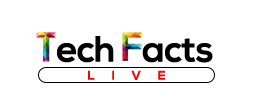




![Top 10 Popular iGaming Sites in India [Jan 2021] Indian Casino Sites of 2020](../../wp-content/uploads/casino-2-100x70.jpg)

